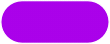 Be greyt
Be greytIN
greytHR Help
Find the answers you need
User GuidesDiscover the full potential of greytHR with our user friendly guides
FOR ADMINISTRATORS

Admin Portal
Master everything HR and payroll with ease using the greytHR Admin Portal.
FOR EMPLOYEES AND MANAGERS

Employee Portal - Web
Discover about the greytHR ESS Portal and unlock its full potential today!
FOR EMPLOYEES AND MANAGERS

Mobile App
Know how to manage HR and payroll tasks on the go with greytHR mobile app.
Additional ResourcesExplore more for clear instructions and expert tips for a seamless experience
Frequently Asked Questions (FAQs)
Get quick answers to all your HR and Payroll related queries.
How-to-videos
Get step-by-step guidance on the greytHR platform with our videos.
Product Updates
Stay updated on the latest product features, enhancements, and releases.
Webinars
Learn more about the greytHR platform in our exclusive training sessions.
Can't find what you are looking for?Raise a ticket
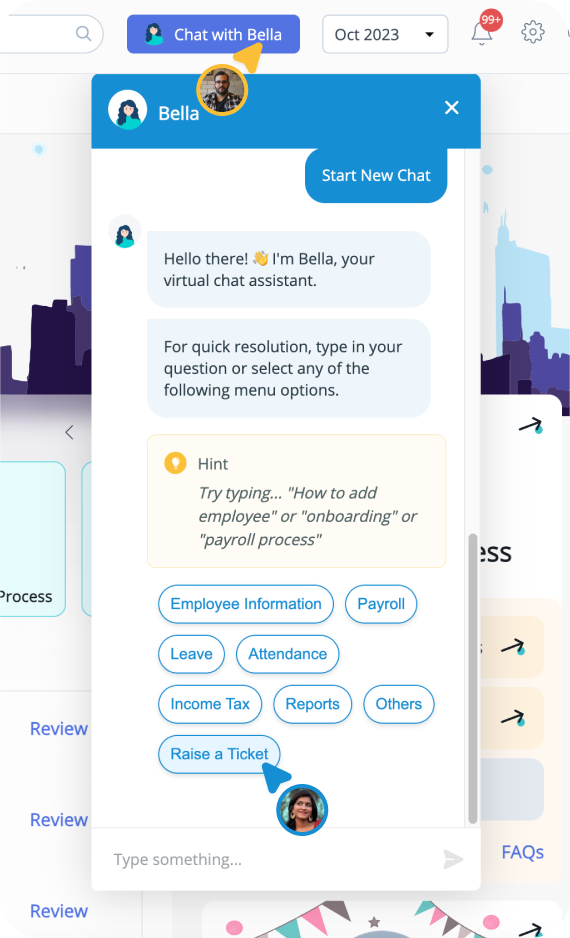
Raising a ticket is easier than you think!
- Log In to greytHR with your Admin credentials
- Head to ‘Chat with Bella’ and start a conversation
- Click ‘Yes’ if you found what you wanted
- Otherwise, click ‘No, I want to search again’ or
- Click ‘I want to raise a ticket’ and proceed
Forgot Your
Login URL?
Login URL?
If you’re searching for the login page to your greytHR account.
You can try the subdomain: https://xxx.greythr.com
where, xxx is your company name.
For example, if your company name is apple, visit:
https://apple.greythr.com
You can try the subdomain: https://xxx.greythr.com
where, xxx is your company name.
For example, if your company name is apple, visit:
https://apple.greythr.com